FIRESTICK/TV DEVICES INSTALLATION
- From the Fire TV or Fire TV Stick’s home screen, scroll to “Settings”.

- Next, scroll to the right and select “Device”.

- Next, scroll down and select “Developer options”.

- Then select “Apps from Unknown Sources” to turn the option to “ON”.

- Lastly, select “Turn On” from the popup message that appears.

- Return to Firestick / Fire TV Home screen and type in Downloader. Download the DOWNLOADER (Orange App) and install.
- Next open the Downloader App
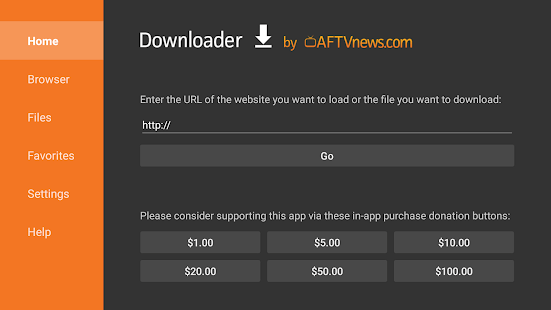
- In the http:// box, either enter the code 778438 then click go, or type in bit.ly/zonesprem and then click ok to download and install the custom MADROBOT PREMIUM App.
- Downloader Installation Links:
Either enter the code 778438 in the Downloader app to load the destination URL
or you may use App download link: bit.ly/zonesprem
Credentials
Login Username/Password - You must login to the app with the Username/Password Credentials first, and then once you are in, click on the Live link and it will ask to download and install your live app, after you install it and open it, put in your Username/Password Credentials again.
